Quarterly Newsletter
New report allows insurance users to search by expiration date
Improved reporting feature aims to help insurers manage important filing deadlines
Published: January 16, 2024
Last year, Tyler Insurance Filings added a new expiration date field to Form E and California MCP 65 filings to allow users to enter the policy expiration date at the time of filing. Our objective is to use this data field to bring new features that will help insurance filers better manage their filing deadlines by helping them identify policies that are due for expiration or renewal.
By providing the policy expiration date on the Form E and MCP 65, insurance company filers can now view and access this data through a new Policy Expiration Report. This feature allows insurance users to easily review their policies and determine if any filing action, such as notice of cancellation or renewal, needs to be taken. The inclusion of expiration dates is optional, but streamlines the process for both insurers and policyholders, ensuring that important deadlines are not missed, and policy reporting remains up to date.
This new report is easy to find once logged in as an insurance filing user in Tyler Insurance Filings. Select "Policy Expiration Report" from the "Reports" dropdown menu.
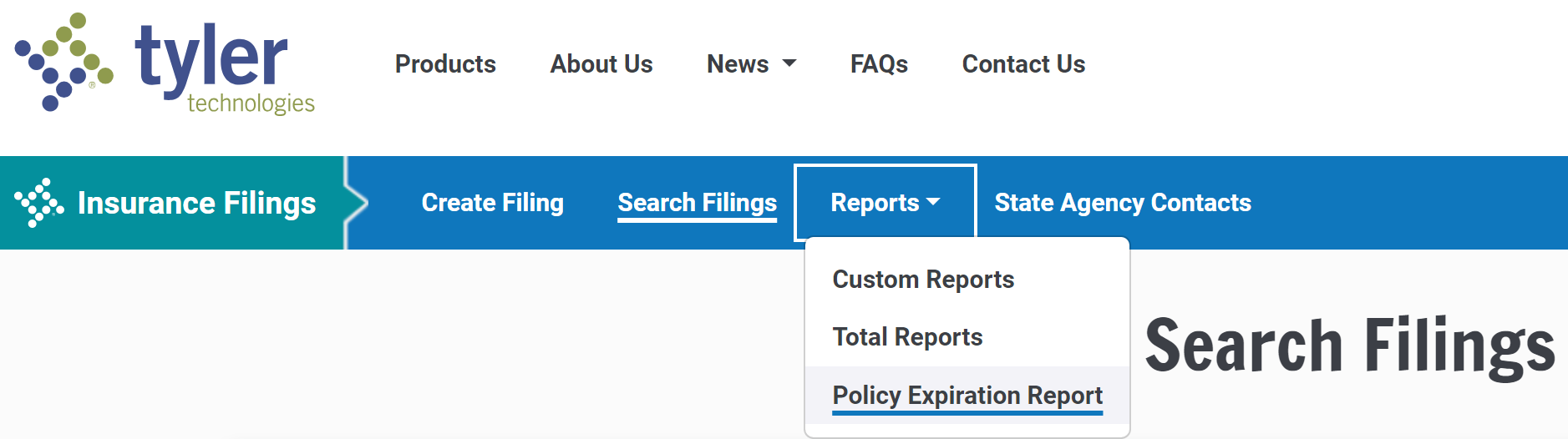
Next, select the Expiration Date Search Type. Users can select "Search By Number of Days Until Expiration" to search by a preset date range or "Search By Custom Date Range" and manually enter the start and end dates. Click "View Policy Expiration Report" to generate the report.
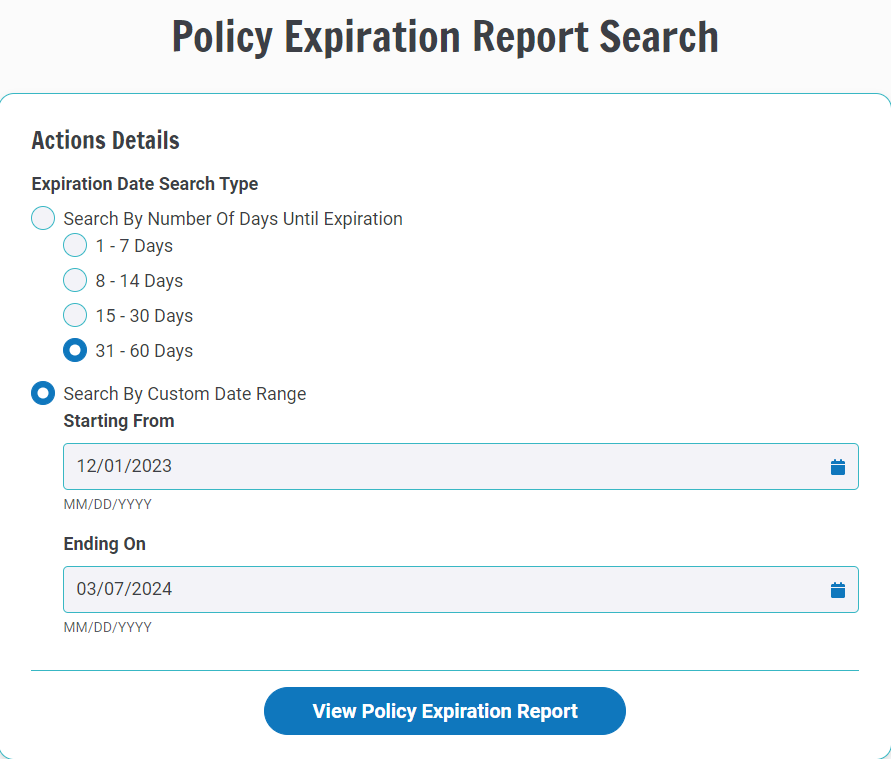
Filings that match the search criteria will show on the next screen. Click "Download Report" to download a copy of the report in a .CSV format. Only filings that are in an Accepted status will show on the Policy Expiration Report.
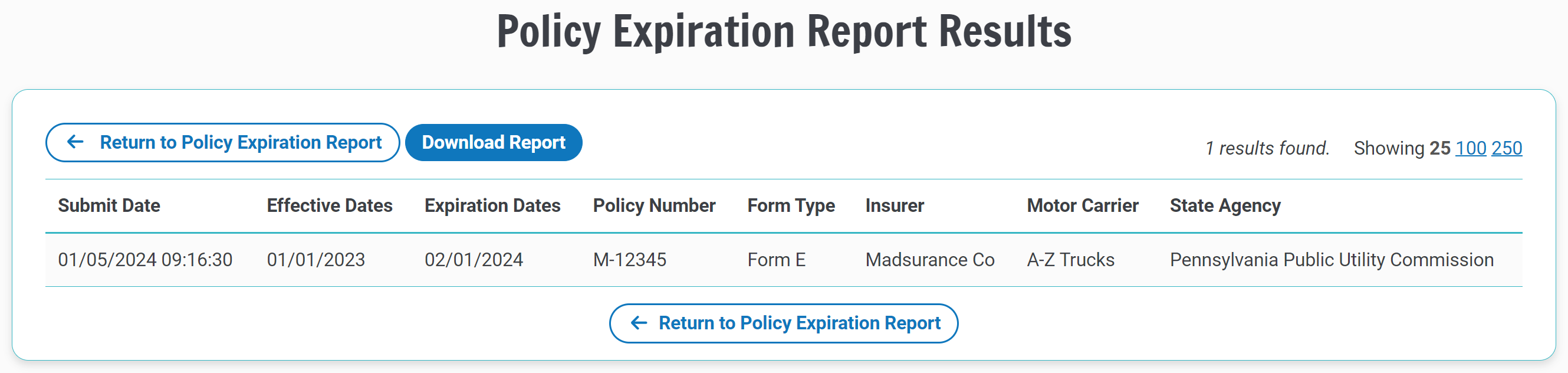
Policy expiration information is also viewable when a user generates the Custom Report or Total Report. Insurance users will see an "Eff. - Exp. Dates" column on the report that contains both the policy effective and expiration dates, if provided. Reports for insurance filing users only return results on filings submitted by the user logged in. Insurance account administrators can generate reports and view policy expiration dates entered by all insurance filers. The Filings Report can be accessed via the Insurance Admin interface and downloaded as a .CSV file.
As a reminder, expiration dates serve as a reference for policy management purposes and expiration date information is not forwarded to the state agency. A new filing would need to be created informing the jurisdiction of a cancellation, renewal, or reinstatement. By choosing to enter expiration date information, insurers can take advantage of the new Policy Expiration Report and other new features and enhancements coming soon.
For more information about how to enter policy expiration date information when creating Form E and California MCP 65 filings, see our previous newsletter article, Tyler Insurance Filings adds Policy Expiration Date feature.
Our customer service team is here to help answer questions about this new report and the expiration date function. Please contact us at support@tylerinsurancefilings.com or call 703-841-6374.